Responsive & Resourceful: A School Leader’s Guide to Advancing Equity
Everything you need to know about the school leader’s role in advancing equity.
Principals play a critical role in leading equity efforts and creating positive change in their schools.
Culled from NAESP’s vast archive of professional resources, this new ebook comprises a tremendous collection of magazine articles, webinars, podcasts, blogs, and more. This curated content is organized around the four leadership behaviors that produce positive school outcomes, as outlined in How Principals Affect Students and Schools, a research report commissioned by The Wallace Foundation.
You’ll receive practical advice on:
- Facilitating collaboration and professional learning communities;
- Engaging in instructionally focused interactions with teachers;
- Building a productive climate; and
- Managing personnel and resources strategically.
Questions? Feedback? Click here.
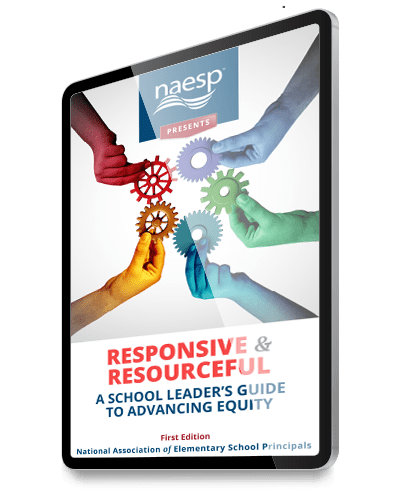
Instructions
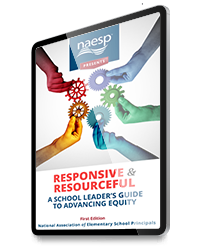
Become a member and take full advantage of NAESP’s other expert content and numerous benefits


 >Open With >Play Books or Upload to Play Books.
>Open With >Play Books or Upload to Play Books.