Early Career Resources For Principals
NAESP’s first-of-its-kind ebook features everything you need to know about the early stages of principalship—all in one place
Culled from NAESP’s vast archive of professional resources, this brand-new ebook comprises a tremendous collection of magazine articles, webinars, podcasts, blogs, and more. This curated content experience is intended to help those new to the principalship embrace, adapt to, and excel in the role.
You’ll receive practical advice on:
- Budgeting, performing assessments, and delegating tasks
- Forming strong relationships with staff, students, parents, and your community
- Leading and developing a curriculum
- Dispensing discipline equitably
- Finding the support and resources you’ll need to continue your leadership journey
- And so much more
Questions? Feedback? Click here.

Instructions

Become a member and take full advantage of NAESP’s other expert content and numerous benefits


 >Open With >Play Books or Upload to Play Books.
>Open With >Play Books or Upload to Play Books.