Ebooks
Curated collections made for easy reading on your device.
Responsive & Resourceful: A School Leader’s Guide to Advancing Equity
Everything you need to know about the school leader’s role in advancing equity.
Learn More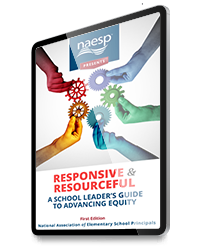
Adapt and Advance: Resources and Support for Assistant Principals
Everything you need to know about the the role of the assistant principal.
Learn More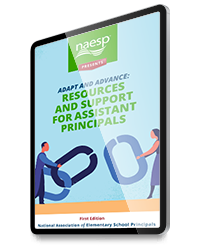
Early Career Resources for Principals
Everything you need to know about the early stages of principalship.
Learn More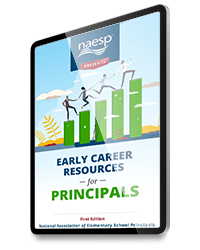


 >Open With >Play Books or Upload to Play Books.
>Open With >Play Books or Upload to Play Books.